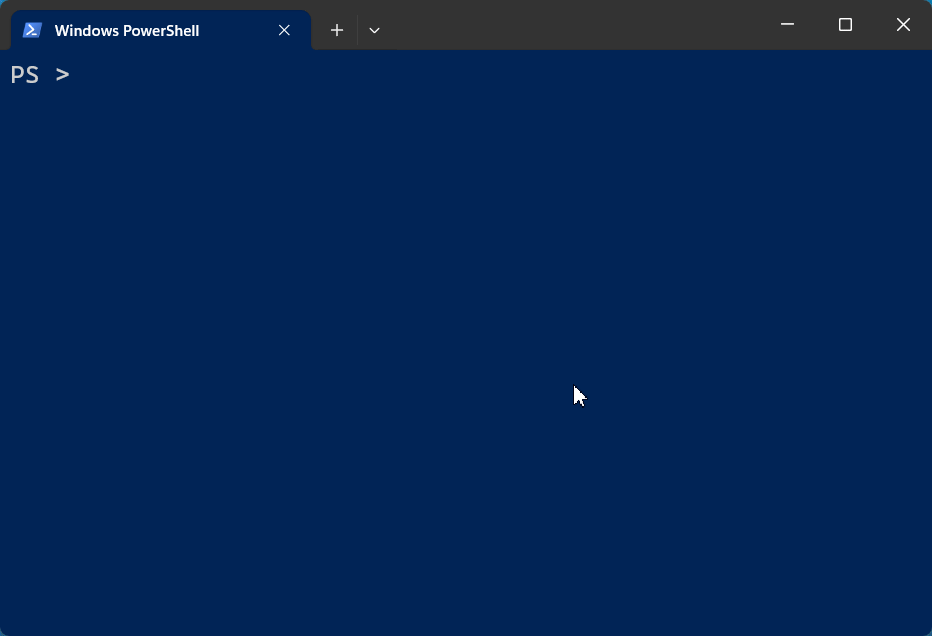Manage XProtect® at ANY scale.¶
Configure. Automate. Report. You decide what is possible on the Open Platform.
Install-Module
Compatible with all supported versions of XProtect.
What does it do?¶
-
Import cameras
Quickly add or update cameras and other hardware by importing a CSV or XLSX file
-
Export video
Export video in MKV or native XProtect format, and save snapshots
-
Audit configuration
Quickly verify your entire VMS is configured according to your requirements, and that you're meeting video retention expectations
-
Certificate rotation
Save time and avoid service interruptions by automating certificate updates on your management servers and recording servers
-
Manage roles
Add, remove, and inspect roles, role membership, and permissions
-
Based on the MIP SDK
Leverage all the capabilities of the Milestone Integration Platform from PowerShell without learning C#
In the last 30 days123¶
-
557,213 cameras
More than 557k cameras have been managed by MilestonePSTools globally.
-
1,386 sites
MilestonePSTools has been used on at least 1,386 sites in the last 30 days.
-
50 countries
MilestonePSTools was used in at least 50 countries across the globe.
-
1,183 active users
In the last 30 days, at least 1,183 unique customers have used MilestonePSTools.
-
257,801 sessions
There have been more than 257k PowerShell sessions using MilestonePSTools in the last 30 days.
-
457,466 downloads
MilestonePSTools has been downloaded more than 457k times since the initial release in 2019.
-
Module usage is based on optional telemetry. ↩
-
Numbers exclude telemetry related to test licenses. ↩
-
Last updated on Wednesday, 09 July 2025. ↩