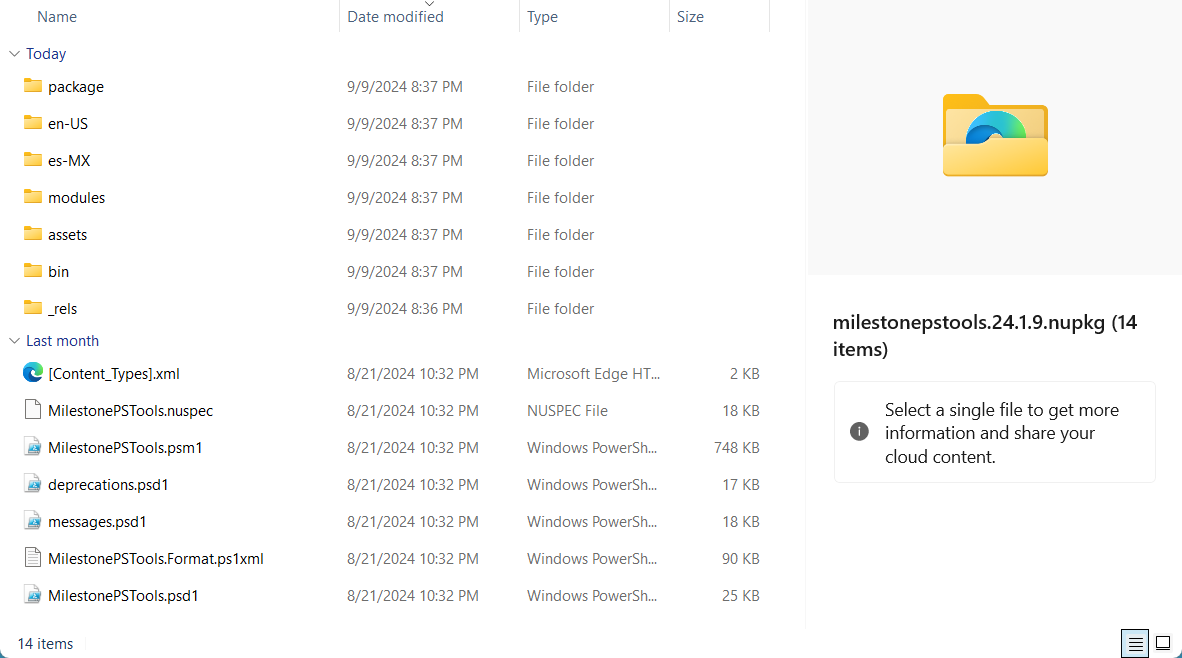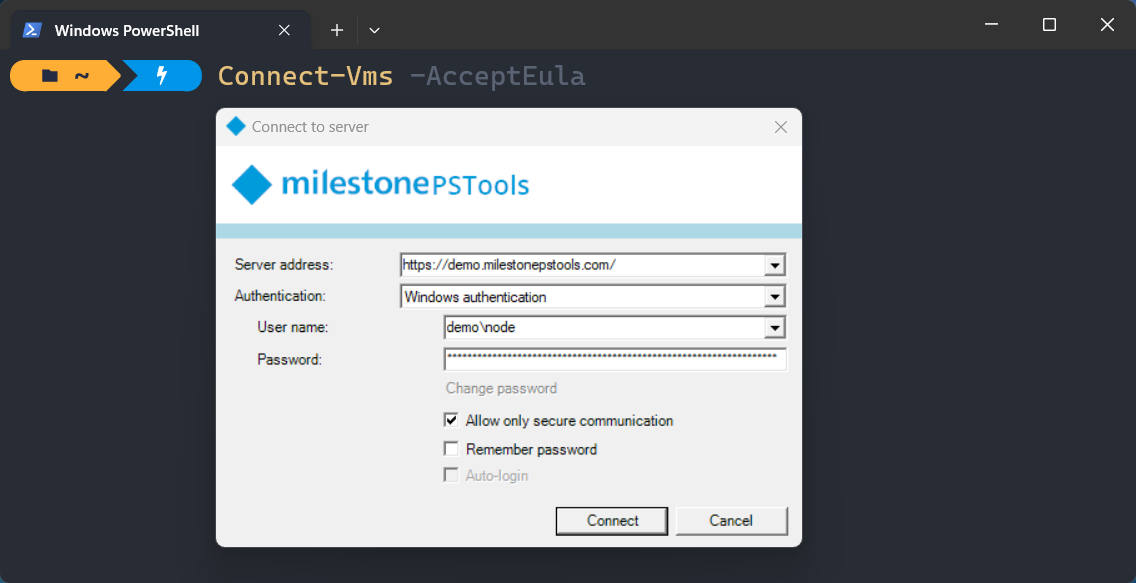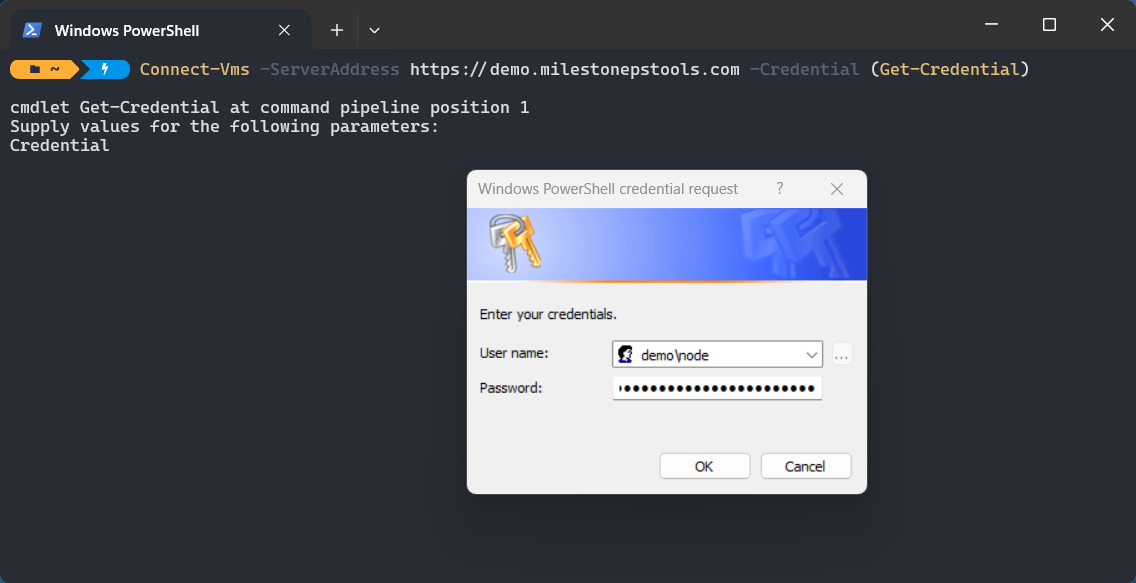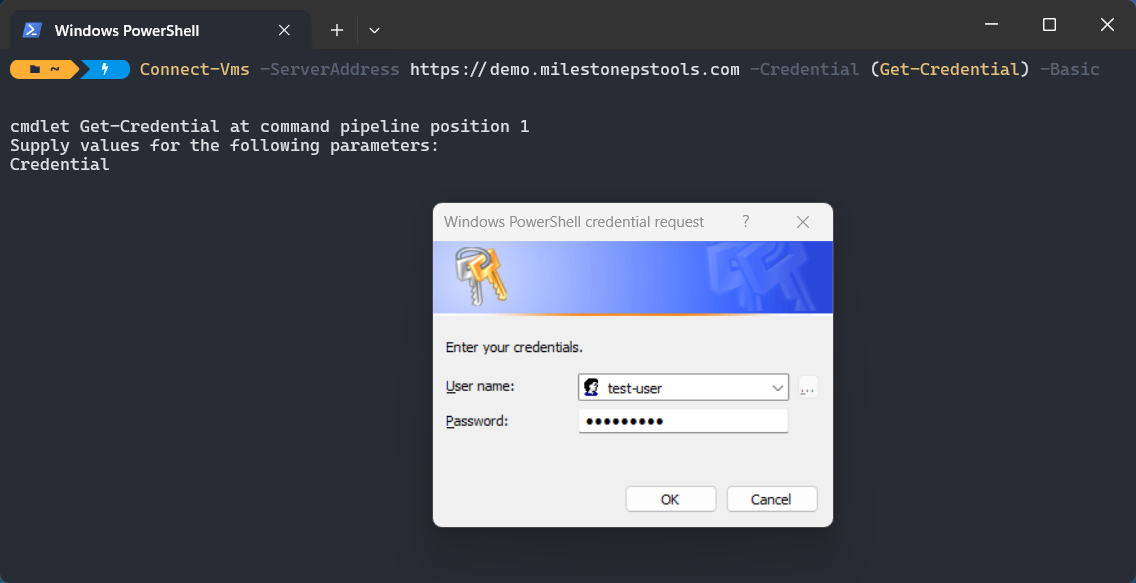Getting started¶
Requirements¶
- Any supported Milestone XProtect VMS product and version. See Compatibility.
- Windows PowerShell 5.1.
- .NET Framework 4.7.2 or later.
Info
- Some features in MilestonePSTools rely on specific VMS editions. For example, creating evidence locks requires that you are connected to Milestone XProtect Corporate.
- Some MilestonePSTools features may work on XProtect versions as old as 2014. However, our priority is to ensure compatibility with supported XProtect versions which typically includes all versions released in the last 3 years.
- To check your PowerShell version, open PowerShell and type
$PSVersionTable. The PSVersion value is your PowerShell version. - If you have an earlier version of PowerShell, you may need to install Windows Management Framework 5.1.
- MilestonePSTools cannot be used on PowerShell Core or PowerShell 7+. However, if you use a newer version of PowerShell for other tasks, you can still use Windows PowerShell 5.1 on the same computer providing it is a Windows operating system.
Installation¶
All users¶
- Requires Administrator privileges and installs the module to the
C:\Program Files\WindowsPowerShell\Modulesdirectory.
Current user¶
- Installs the module to
Documents\WindowsPowerShell\Modulesfor the current user.
Quick Install¶
There are a few common errors you may see when installing or using a PowerShell module for the first time on some Windows versions. The following quick-install script attempts to address these automatically for a quick and easy installation on an internet-connected system. It will download and run install.ps1, and as with any script on the Internet, we encourage you to inspect it and understand what it does before you copy and paste anything into a PowerShell terminal.
Set-ExecutionPolicy RemoteSigned -Scope Process -Force; [System.Net.ServicePointManager]::SecurityProtocol = [System.Net.ServicePointManager]::SecurityProtocol -bor 3072; Invoke-Expression (Invoke-RestMethod 'https://www.milestonepstools.com/install.ps1')
Tip
MilestonePSTools does not need to be installed on the Milestone XProtect Management Server. Nearly every command in the module is designed to connect to your VMS the same way XProtect Smart Client and Management Client do.
Manual¶
Follow the steps below if you do not have internet access on the computer where MilestonePSTools will be used.
First, try using the Save-Module PowerShell command on an internet-connected Windows computer. If this works for you,
you can skip ahead to step 3.
- Make sure to create the
C:\tempdirectory first, or use a path to a folder that already exists.
Step 1: Download the raw nupkg file¶
Visit PowerShell Gallery and click Manual Download under Installation Options, then click Download the raw nupkg file.
Step 2: Extract the contents¶
Nupkg files are actually ZIP files. Add the .zip extension to the file you
downloaded and you can view/extract the contents. Here's what the contents look like for MilestonePSTools...
Tip
Before you extract the ZIP file, make sure to right-click on it and open Properties. If you see a checkbox to "unblock" the files, you should do this before extracting them. Otherwise each individual extracted file will need to be unblocked later.
A quick way to unblock all files under a directory is to use...
Step 3: Copy to the destination¶
After you extract the files for the module, the best place to put them is in one of the locations PowerShell
automatically looks for PowerShell modules. If you install the module for just you, then you should place the module
in your Documents directory under Documents\WindowsPowerShell\Modules. If the folder(s) do not exist, you may create
them.
Alternatively if you want to make the module available to any user on the local machine you can place them in
C:\Program Files\WindowsPowerShell\Modules.
Tip
To see where Windows PowerShell will look to auto-import modules in your environment, type
The structure for the Modules folder is that the first level includes a folder matching the name of the module, and the
subfolder contains one or more versions of that module where the name of the folder matches the exact version of the
module as defined in the *.psd1 file inside that folder.
In the example below, we have MilestonePSTools version 24.1.9, and inside that folder are the contents from the screenshot above.
Once you have the modules extracted and placed in the right location, you should be able to run
Import-Module MilestonePSTools and it will be loaded into your PowerShell session. If you get an error message, check
out this blog post to see if we've already shared some tips on how to handle it.
Usage¶
There are over 270 commands in this module and a wide variety of tasks you may like to automate. Here are a few commands
to help get you started. See the command index for a list of available commands, or run
Get-Command -Module MilestonePSTools to show a list of commands in your PowerShell terminal.
Note
All Get- commands are safe to use and will not change the state of your XProtect VMS. Most commands which do
change state in a potentially destructive way include support for the -WhatIf parameter which does not normally
result in actually performing that action. Commands like Remove-VmsHardware which, by design, will result in the
loss of video, usually require manual confirmation from the user by default.
Get connected¶
- Connecting without specifying
-ShowDialogor-ServerAddresswill automatically log you into thedefaultconnection profile, or prompt you with a login dialog and save those credentials to re-use in the future. - Using
-ShowDialogwill always bring up an interactive login dialog, and the login information will not be saved for later use.
Note
The -AcceptEula switch is required only the first time you use Connect-Vms or Connect-ManagementServer. After
that, a flag is set in %appdata%\MilestonePSTools.
List all enabled cameras¶
- If you want to retrieve all cameras and not only the enabled ones, use
Get-VmsCamera -EnableFilter All.
Save a camera report to a CSV file¶
Export hardware to Excel¶
- Microsoft Excel does not need to be installed to export or import using an
.xlsxfile. However, you may also like to export hardware to a more simple CSV file, and that can be done with the same command - just use a.csvextension instead of.xlsx.