about_Telemetry¶
Short description¶
Describes the telemetry collected in MilestonePSTools and how to opt-out.
Long description¶
MilestonePSTools sends telemetry data to Milestone using the Microsoft Azure Application Insights service. This data helps us to better understand how, and how frequently the module is used and enables us to prioritize new features, fixes, and performance improvements.
MilestonePSTools anonymizes the telemetry, and does not collect personally identifiable information, or information that can be used to indirectly associate telemetry data with an identifiable natural person.
Unless disabled, telemetry is sent on the following events:
- The MilestonePSTools module is imported into a PowerShell session
- A connection is established to a management server using
Connect-VmsorConnect-ManagementServer - A connection is closed using
Disconnect-VmsorDisconnect-ManagementServer - Any MilestonePSTools command is executed in the terminal or within a script
Telemetry Events¶
1. When MilestonePSTools is imported¶
The following information is sent at the start of a new "session" which is created upon importing MilestonePSTools into a Windows PowerShell environment...
- The
ProductVersionproperty for the MilestonePSTools.dll assembly - The Operating System version
- The .NET Framework version
- The total number of logical processors
- The value of
Process.GetCurrentProcess().PrivateMemorySize64 - The geographic location of the host, based on the IP address
- A randomly generated GUID representing the session instance
- A randomly generated GUID representing the user running the instance
Note
When telemetry is sent to Application Insights, the source IP address is used to identify the geographic location. The source IP address is then discarded. Milestone does not include any public or private IP address information in the telemetry reported by MilestonePSTools.
2. When connected to an XProtect VMS¶
The following information is sent after successfully connecting to an XProtect VMS...
- A randomly generated GUID representing the XProtect Management Server site ID
- The type of user used to connect to the XProtect VMS (Basic, Windows, OAuth)
- Whether or not the connection to the XProtect VMS was established as an OAuth connection
- Whether or not the connection to the XProtect VMS was established over HTTPS
- The total number of child sites, recording servers, hardware, and enabled child devices including cameras, microphones, speakers, metadata channels, inputs, and outputs
3. When disconnected from an XProtect VMS¶
The following information is sent after disconnecting from an XProtect VMS gracefully using Disconnect-Vms...
- The duration of the XProtect VMS connection session
- The value of
Process.GetCurrentProcess().PrivateMemorySize64
4. When using any MilestonePSTools command¶
When using any command provided by MilestonePSTools, the name of the command and the parameter set name will be sent once per command, per session.
For example, if you run Get-VmsCamera -Name 'Garage' twice in the same PowerShell session, an InvokeCommand
telemetry event will be sent only once. If the command is used again in a new PowerShell terminal, it will again be
sent only once.
The body of the telemetry event will include the text "Get-VmsCamera", and the name of the parameter set which would be
"QueryItems". No additional information such as the value provided for the -Name parameter is included.
Note
These telemetry events enable us to show which commands are most used. See the sortable command index.
Opt-out¶
To opt-out of this telemetry, set the environment variable $env:VMS_ApplicationInsights__Enabled
to false. For this environment variable to have any effect, it must be set
before importing the MilestonePSTools module.
Alternatively, you can run the command Set-VmsModuleConfig -EnableTelemetry $false
and it will take effect immediately. Module configuration values are persisted
to disk under the current user profile at ~\AppData\Local\Milestone\MilestonePSTools\appsettings.user.json.
Note
If you connect to an XProtect VMS where the option Enable usage data collection for XProtect Smart Client is
unchecked, telemetry will be immediately disabled for the current session, and for all future sessions for the
current Windows user.
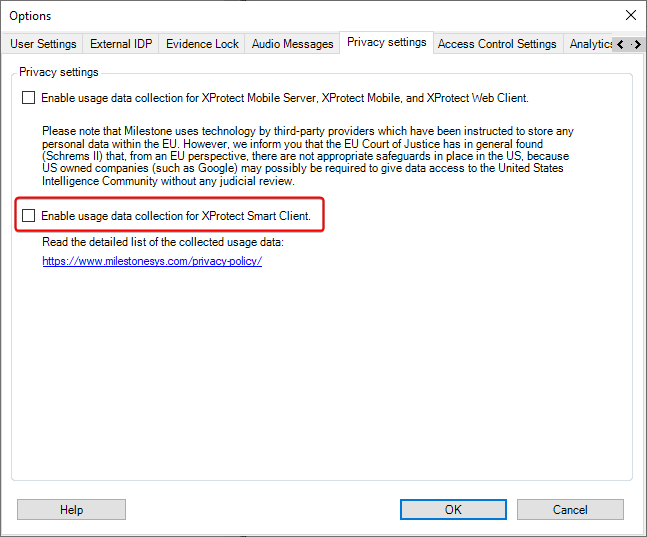
For more information about Milestone's privacy policy, see Privacy Policy.
How are UserId and SiteId values anonymized?¶
MilestonePSTools follows the model set by the PowerShell
repository and checks for a file in the current user's local AppData directory
at ~\AppData\Local\Milestone\MilestonePSTools\telemetry.uuid. If the file
exists, the UserId is set based on the content of the file. Otherwise, a new
random GUID is generated and stored here.
Similarly, when you connect to a Milestone XProtect Management Server with
MilestonePSTools, we will check for a file named site-<actual-site-id>.uuid
in the same AppData directory at ~\AppData\Local\Milestone\MilestonePSTools\.
If the file does not exist, a new random GUID is generated and stored here.
If the same Windows or Active Directory user connects to the same XProtect instance from another Windows computer, new unique values for UserId and SiteId are generated making it impossible to associate telemetry sent from two computers with the same user or XProtect site.
These randomly generated GUID's ensure that telemetry cannot be associated with a real user name, computer name, or the name of a Milestone customer, while also enabling Milestone to observe module usage patterns over time.
Logging¶
Raw telemetry data can be logged to the MilestonePSTools<yyyyMMdd>.log files in C:\ProgramData\Milestone\MIPSDK\ by
running the following command:
The NewVmsSession event includes telemetry similar to the JSON document below:
{
"Timestamp": "2024-06-21T23:46:21.390801+00:00",
"Context": {
"InstrumentationKey": "0ec7d4ee-5b3a-4db2-b83d-ccb675330317",
"Flags": 0,
"Component": {
"Version": "23.3.46\u002Bdb544ff02b"
},
"Device": {
"Type": null,
"Id": null,
"OperatingSystem": null,
"OemName": null,
"Model": null,
"NetworkType": null,
"ScreenResolution": null,
"Language": null
},
"Cloud": {
"RoleName": "na",
"RoleInstance": "na"
},
"Session": {
"Id": "339856bd-a483-4dee-8f8a-582acad45a39",
"IsFirst": null
},
"User": {
"Id": "cbd0964d-c474-4f21-b43e-685d37b2de31",
"AccountId": null,
"UserAgent": null,
"AuthenticatedUserId": "na"
},
"Operation": {
"Id": null,
"ParentId": null,
"CorrelationVector": null,
"Name": null,
"SyntheticSource": null
},
"Location": {
"Ip": "0.0.0.0"
},
"Properties": {
"uuid": "cbd0964d-c474-4f21-b43e-685d37b2de31",
"UserType": "WindowsUser",
"IsOAuthConnection": "True",
"EncryptionEnabled": "True",
"SessionId": "339856bd-a483-4dee-8f8a-582acad45a39",
"ProductVersion": "23.3.62.1",
"ProductName": "XProtect Corporate 2023 R3",
"AssemblyVersion": "23.3.46\u002Bdb544ff02b",
"SiteId": "b5630dc9-1a27-49fa-8f0f-5801c72a8663"
},
"GlobalProperties": {}
},
"Extension": null,
"Sequence": null
}