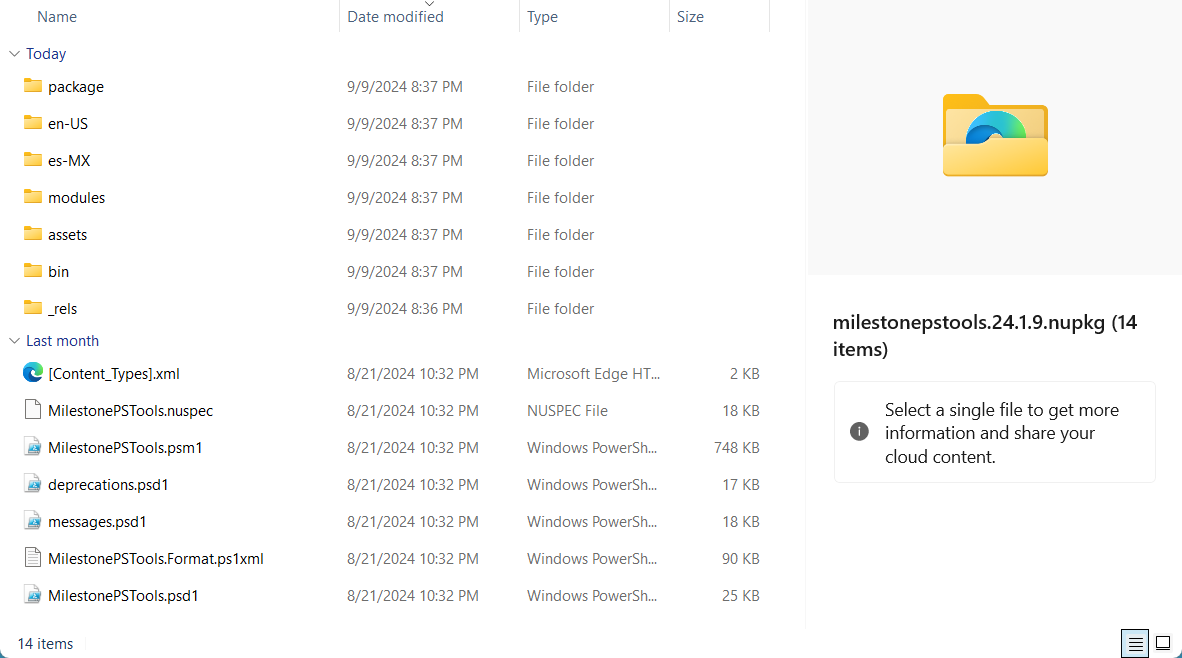Installing MilestonePSTools¶
Quick Install¶
There are multiple ways to install MilestonePSTools. The quickest method is to copy & paste the following line into a Windows PowerShell prompt on the computer where you want to use it.
Set-ExecutionPolicy RemoteSigned -Scope Process -Force; [System.Net.ServicePointManager]::SecurityProtocol = [System.Net.ServicePointManager]::SecurityProtocol -bor 3072; Invoke-Expression (Invoke-RestMethod 'https://www.milestonepstools.com/install.ps1')
Tip
MilestonePSTools does not need to be installed on the Milestone XProtect Management Server. Nearly every command in the module is designed to connect to your VMS the same way XProtect Smart Client and Management Client do.
Install for all users¶
This script will prepare your PowerShell environment by updating certain components used to support installation of modules from Microsoft's PowerShell Gallery. It will then install the module for all users on the local system. This is the same script used by the one-line command at the top of this page.
$script = {
Write-Host 'Setting SecurityProtocol to TLS 1.2 and greater' -ForegroundColor Green
$protocol = [Net.SecurityProtocolType]::SystemDefault
[enum]::GetNames([Net.SecurityProtocolType]) | Where-Object {
# Match any TLS version greater than 1.1
($_ -match 'Tls(\d)(\d+)?') -and ([version]("$($Matches[1]).$([int]$Matches[2])")) -gt 1.1
} | Foreach-Object { $protocol = $protocol -bor [Net.SecurityProtocolType]::$_ }
[Net.ServicePointManager]::SecurityProtocol = $protocol
$policy = Get-ExecutionPolicy
if ((Get-ExecutionPolicy) -notin 'RemoteSigned', 'Unrestricted') {
Write-Host "Changing Execution Policy from $policy to RemoteSigned" -ForegroundColor Green
Set-ExecutionPolicy -ExecutionPolicy Undefined -Scope CurrentUser -Confirm:$false -Force -ErrorAction SilentlyContinue
Set-ExecutionPolicy -ExecutionPolicy RemoteSigned -Scope LocalMachine -Confirm:$false -Force -ErrorAction SilentlyContinue
}
if ($null -eq (Get-PackageSource -Name NuGet -ErrorAction Ignore)) {
Write-Host 'Registering NuGet package source' -ForegroundColor Green
$null = Register-PackageSource -Name NuGet -Location https://www.nuget.org/api/v2 -ProviderName NuGet -Trusted -Force
}
$nugetProvider = Get-PackageProvider -Name NuGet -ErrorAction Ignore
$requiredVersion = [Microsoft.PackageManagement.Internal.Utility.Versions.FourPartVersion]::Parse('2.8.5.201')
if ($null -eq $nugetProvider -or $nugetProvider.Version -lt $requiredVersion) {
Write-Host 'Installing NuGet package provider' -ForegroundColor Green
$null = Install-PackageProvider -Name NuGet -MinimumVersion 2.8.5.201 -Force
}
if ($null -eq (Get-Module -ListAvailable PowerShellGet | Where-Object Version -ge 2.2.5)) {
Write-Host 'Installing PowerShellGet 2.2.5 or greater' -ForegroundColor Green
$null = Install-Module PowerShellGet -MinimumVersion 2.2.5 -Scope AllUsers -AllowClobber -Force -ErrorAction Stop
}
Write-Host 'Installing MilestonePSTools' -ForegroundColor Green
Install-Module MilestonePSTools -Scope AllUsers -Force -ErrorAction Stop -SkipPublisherCheck -AllowClobber
}
$InformationPreference = 'Continue'
$encodedCommand = [Convert]::ToBase64String([text.encoding]::Unicode.GetBytes($script))
Start-Process -FilePath powershell.exe -ArgumentList "-encodedCommand $encodedCommand" -Verb RunAs -Wait
Write-Host "$(Get-Module -ListAvailable MilestonePSTools | Out-String)"
Warning
Installing a PowerShell module for all users requires Administrative privileges. Once installed, it is generally recommended to use a non-privileged PowerShell terminal unless the task you're performing requires elevation.
Install for the current user¶
This script is similar to the all-users script, except it installs and updates components without requiring administrative privileges. This means that unless security policies prevent normal users from changing the execution policy in your environment, you can probably install MilestonePSTools without needing to "run as administrator". It also means the MilestonePSTools commands will only be available to your user account.
Write-Host 'Setting SecurityProtocol to TLS 1.2 and greater' -ForegroundColor Green
$protocol = [Net.SecurityProtocolType]::SystemDefault
[enum]::GetNames([Net.SecurityProtocolType]) | Where-Object {
# Match any TLS version greater than 1.1
($_ -match 'Tls(\d)(\d+)?') -and ([version]("$($Matches[1]).$([int]$Matches[2])")) -gt 1.1
} | Foreach-Object { $protocol = $protocol -bor [Net.SecurityProtocolType]::$_ }
[Net.ServicePointManager]::SecurityProtocol = $protocol
Write-Host 'Setting Execution Policy to RemoteSigned' -ForegroundColor Green
Set-ExecutionPolicy -ExecutionPolicy RemoteSigned -Scope CurrentUser -Confirm:$false -Force -ErrorAction SilentlyContinue
if ($null -eq (Get-PackageSource -Name NuGet -ErrorAction Ignore)) {
Write-Host 'Registering NuGet package source' -ForegroundColor Green
$null = Register-PackageSource -Name NuGet -Location https://www.nuget.org/api/v2 -ProviderName NuGet -Trusted -Force
}
$nugetProvider = Get-PackageProvider -Name NuGet -ErrorAction Ignore
$requiredVersion = [Microsoft.PackageManagement.Internal.Utility.Versions.FourPartVersion]::Parse('2.8.5.201')
if ($null -eq $nugetProvider -or $nugetProvider.Version -lt $requiredVersion) {
Write-Host 'Installing NuGet package provider' -ForegroundColor Green
$null = Install-PackageProvider -Name NuGet -MinimumVersion 2.8.5.201 -Force
}
if ($null -eq (Get-Module -ListAvailable PowerShellGet | Where-Object Version -ge 2.2.5)) {
Write-Host 'Installing PowerShellGet 2.2.5 or greater' -ForegroundColor Green
$null = Install-Module PowerShellGet -MinimumVersion 2.2.5 -Scope CurrentUser -AllowClobber -Force -ErrorAction Stop
}
Write-Host 'Installing MilestonePSTools' -ForegroundColor Green
Install-Module MilestonePSTools -Scope CurrentUser -Force -ErrorAction Stop -SkipPublisherCheck -AllowClobber
Install manually¶
If your Milestone VMS is "air-gapped" or for any other reason you're unable to
install a PowerShell module using the Install-Module cmdlet which downloads
it directly from PowerShell Gallery, you can still install MilestonePSTools.
Step 1: Download the Nupkg files¶
What on earth is a nupkg file? For starters, you can pronounce it as "Nup-keg" which is fun! And it stands for "NuGet Package". Oh, and NuGet is the name of Microsoft's package manager introduced primarily for managing .NET application packages. In this case, "package" means one or more DLL files and some basic instructions for where they go. Back before ~2010, most .NET developers were manually copying around DLL files and adding references to them when needed. It made it very complicated to share reusable libraries. Now, with NuGet.org, you can reference a package by name, and automatically download/unpack/use that package.
To manually download MilestonePSTools, visit PowerShell Gallery and click Manual Download under Installation Options, then click Download the raw nupkg file.
Step 2: Extract the contents¶
Nupkg files are actually ZIP files. Add the .zip extension to the file you
downloaded and you can view/extract the contents like with any other zip file.
Here's what the contents look like for MilestonePSTools...
Before you extract the ZIP file, make sure to right-click on it and open Properties. If you see a checkbox to "unblock" the files, you should do this before extracting them. Otherwise each individual extracted file will need to be unblocked.
Step 3: Copy to the destination¶
After you extract the files for the module, the best place to put them is in one
of the locations PowerShell automatically looks for PowerShell modules. If
you install the module for just you, then you should place the module in your
Documents directory under Documents\WindowsPowerShell\Modules. The
folder(s) may not already exist. If so, you can create them yourself.
Alternatively if you want to make the module(s) available to any user on the
local machine you can place them in
C:\Program Files\WindowsPowerShell\Modules.
Tip
To see where Windows PowerShell will look to auto-import modules in your environment, type
The structure for the Modules folder is that the first level includes a folder
matching the name of the module, and the subfolder contains one or more
versions of that module where the name of the folder matches the exact version
of the module as defined in the *.psd1 file inside that folder. In the
example below, we have MilestonePSTools version 23.3.1, and inside that folder
are the contents from the screenshot above such that MilestonePSTools.psd1
exists inside the folder named "21.1.451603".
Once you have the modules extracted and placed in the right location, you
should be able to run Import-Module MilestonePSTools and it will be loaded
into your PowerShell session. If you get an error message, check out
this blog post to see if we've already shared
some tips on how to handle it.
Requirements¶
- Supports all Milestone XProtect Advanced VMS editions, including XProtect Essential+.
- Some features in MilestonePSTools rely on specific VMS editions. For example, creating evidence locks requires that you are connected to Milestone XProtect Corporate.
- Requires XProtect Management Server version 2014 or greater. See the compatibility table below for more detail.
- Some functionality in MilestonePSTools will require newer software versions. We strive to include the minimum VMS version, where applicable, in the documentation for each command.
- Supports Windows PowerShell 5.1 (Desktop edition) with .NET Framework 4.7 or later
- Requires
FullLanguagelanguage mode
Tip
- To check your PowerShell version, open PowerShell and type
$PSVersionTable. The PSVersion value is your PowerShell version. - If you have an earlier version of PowerShell, you may need to install Windows Management Framework 5.1.
- If you have a newer version of PowerShell, that's okay! PowerShell 5.1 can operate side by side with newer versions of PowerShell.
Compatibility¶
According to the Milestone Product Lifecycle, XProtect VMS releases are typically supported for 3 years before being discontinued. As such, our ability to support MilestonePSTools depends on using a supported version of XProtect.
In the following table you'll find the VMS versions and the most recent version of MilestonePSTools that should be compatible with that VMS version.
| XProtect VMS Version | Latest Compatible Module | Date Published | Supported |
|---|---|---|---|
| XProtect 24.1 | MilestonePSTools 24.1.5 | 2024-07-02 | Yes |
| XProtect 23.3 | MilestonePSTools 24.1.5 | 2024-07-02 | Yes |
| XProtect 23.2 | MilestonePSTools 24.1.5 | 2024-07-02 | Yes |
| XProtect 23.1 | MilestonePSTools 24.1.5 | 2024-07-02 | Yes |
| XProtect 22.3 | MilestonePSTools 24.1.5 | 2024-07-02 | Yes |
| XProtect 22.2 | MilestonePSTools 24.1.5 | 2024-07-02 | Yes |
| XProtect 22.1 | MilestonePSTools 24.1.5 | 2024-07-02 | Yes |
| XProtect 21.2 | MilestonePSTools 24.1.5 | 2024-07-02 | Yes |
| XProtect 21.1 | MilestonePSTools 23.3.51 | 2024-06-22 | No |
| XProtect 20.3 | MilestonePSTools 23.2.3 | 2023-10-11 | No |
| XProtect 20.2 | MilestonePSTools 23.2.3 | 2023-10-11 | No |